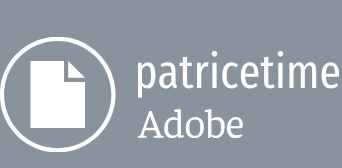In this lesson, you will create a mask for the screen of a tablet and replace the screen’s original content with a movie. Then you’ll adjust the positioning of the new footage so that it fits the perspective of the shot. Finally, you’ll polish the scene by adding a shadow and creating a vignette effect.
Begin by previewing the movie and setting up the project.
- Make sure the following files are in the Lessons/Lesson07 folder on your hard disk, or download them from peachpit.com now:
• In the Assets folder: SeaTurtle.mov, TabletVideo.mov
• In the Sample_Movie folder: Lesson07.mp4 - Open and play the Lesson07.mp4 sample movie in Windows Movies & TV or QuickTime Player to see what you will create in this lesson. When you are done, close Windows Movies & TV or QuickTime Player. You may delete the sample movie from your hard disk if you have limited storage space.
When you begin the lesson, restore the default application settings for After Effects. See “Restoring default preferences” on page 3. - Start After Effects, and then immediately hold down Ctrl+Alt+Shift (Windows) or Command+Option+Shift (macOS) to restore default preferences settings. In the Startup Repair Options dialog box, click Reset Preferences. Then, click New Project in the Home window.
After Effects opens to display a new, untitled project. - Choose File > Save As > Save As, and navigate to the Lessons/Lesson07/Finished_Project folder.
- Name the project Lesson07_Finished.aep, and then click Save.
Creating the composition
You’ll import two footage items for this exercise. Then, you’ll create the composition based on the aspect ratio and duration of one of the footage items.
- Double-click an empty area of the Project panel to open the Import File dialog box.
- Navigate to the Lessons/Lesson07/Assets folder, Shift-click to select the SeaTurtle.mov and TabletVideo.mov files, and then click Import or Open.
- Deselect both files in the Project panel. Then select the TabletVideo.mov footage item, and drag it onto the Create A New Composition button ( ) at the bottom of the Project panel.
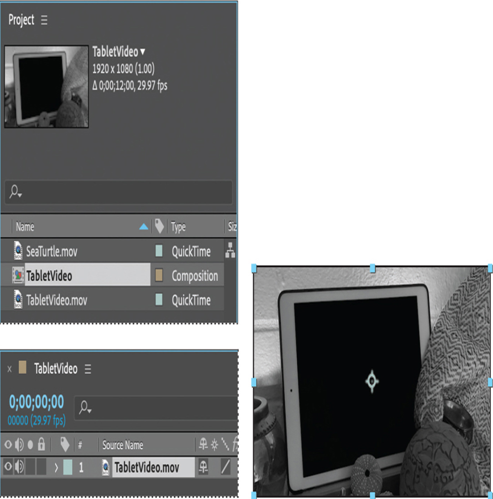
After Effects creates a composition named TabletVideo and opens it in the Composition and Timeline panels.
- Choose File > Save to save your work so far.